Today we will learn, how to remove page break lines today!
Scenario: Most of the time we mistakenly pressed wrong key and as a result page shows in page break view. Whether we change it to Normal view, still we see page break lines. Most of the people close the workbook and re-open it to remove page break view. We will learn how to remove these lines without closing the file.
1. Using Options
- Go to Option by Pressing Alt+T+O or Alt+F+T or File > Options
- Click on Advanced
- Scroll down and uncheck 'Show Page Breaks' under "Display Options for this Worksheet:" then Click OK. See below snapshot:
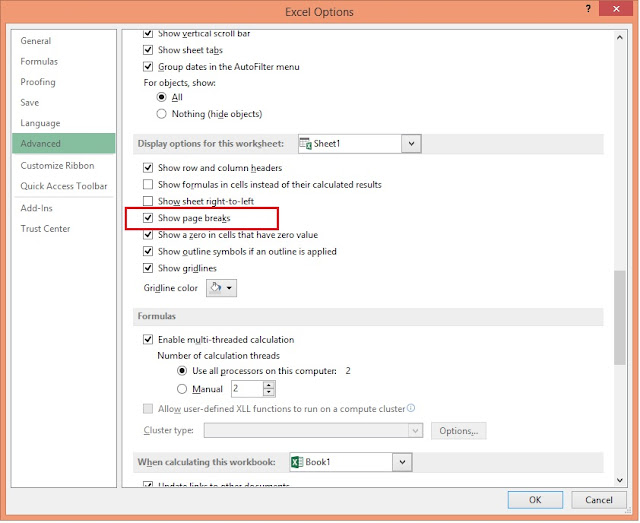
2. Using Developer tab
- Go to Developer tab*
- Click on 'Properties', you will see a pop-us windows
- You will see 'DisplayPageBreaks', it's property would be TRUE, just it to FALSE. See below snapshot
*How to add Developer Tab
- Go to File > Options or Press Alt+T+O or Alt+F+T
- Click on Customize Ribbon
- See right side table, Developer option is unchecked here
- Check this option & click OK, see below snapshot:
-----------------------------------------------------------------------------------------------------------------------------------------------------------------------------------------------------------------------------------
Thanks for learning, will come soon with new post.
Please give your valuable feedback in comment box, if its helpful.

No comments:
Post a Comment